Firebase Upload dSYM
This step allows to upload your debug symbols to Firebase Crashlytics.
Prerequisites
The workflow steps that need to be executed before running the Firebase Upload dSYM workflow step, along with their respective reasons, are listed in the table below.
| Prerequisite Workflow Step | Description |
|---|---|
| Xcodebuild for Devices | This step will build your application, create an Archive file, and generate .ipa. The Archive file contains the .dSYM file. Please use Firebase Upload dSYM step after this step. |
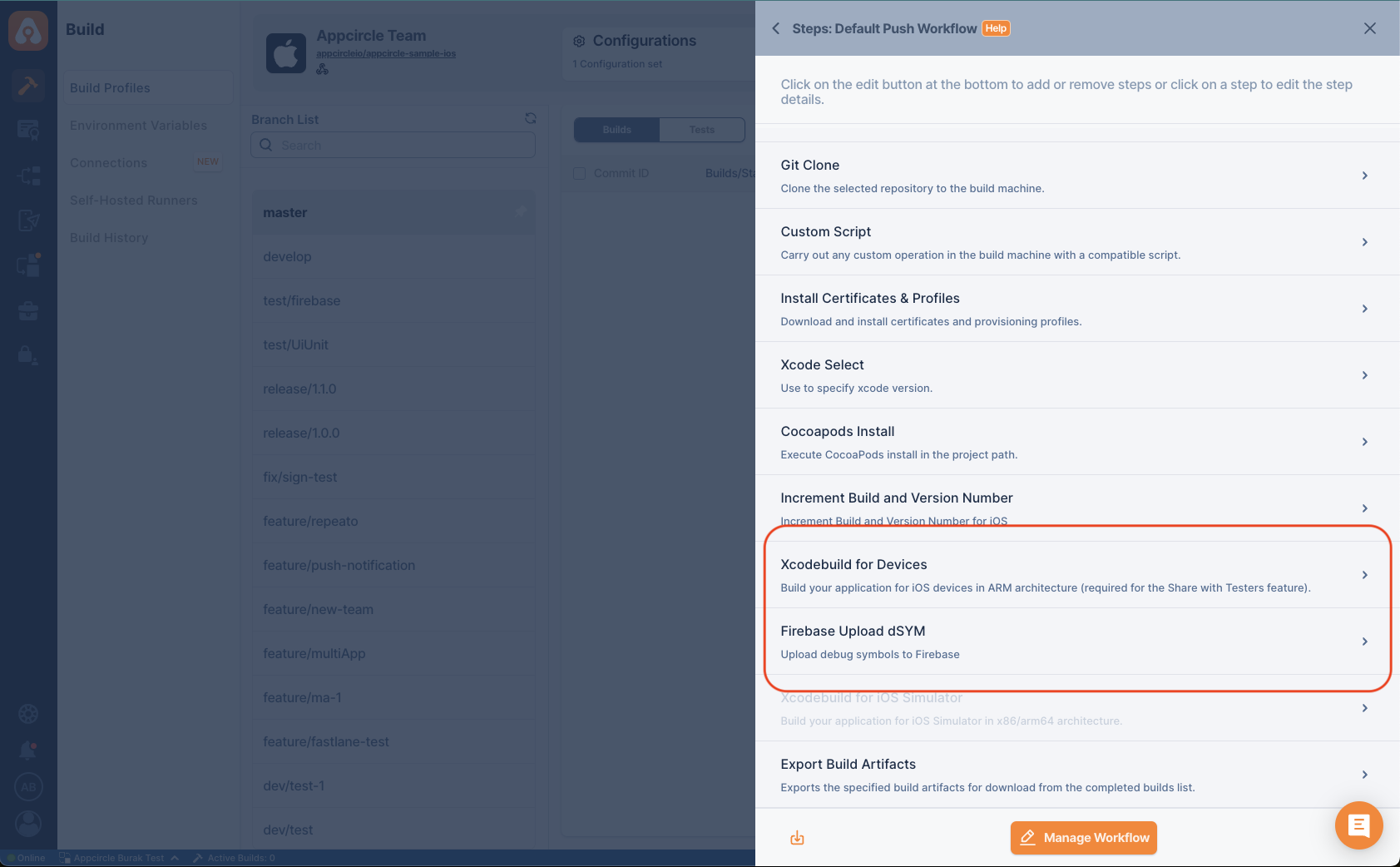
If this step is not used after Xcodebuild for Devices, the pipeline will give error. Because the dSYM file is generated after the project is archived.
Input Variables
You can find all the parameters required for this step in the table below with their descriptions in detail.
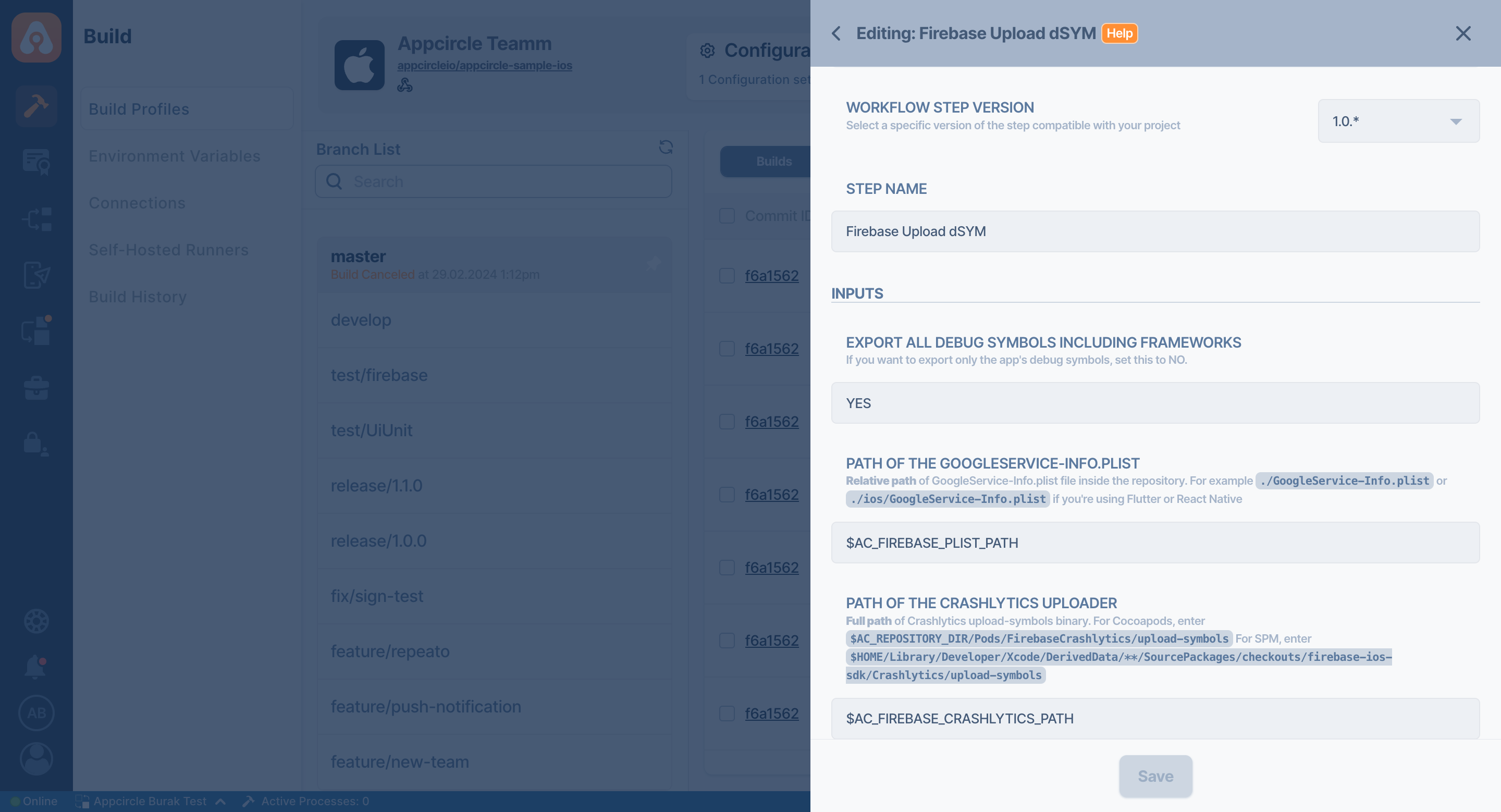
| Variable Name | Description | Status |
|---|---|---|
$AC_FIREBASE_PLIST_PATH | The path of the GoogleService-InfoPlist file must be defined. In the project, wherever your GoogleService-InfoPlist file is, type that path directly without any characters at the beginning. Appcircle will automatically fill the beginning of the path with the repository path. For example, GoogleService-InfoPlist or services/GoogleService-InfoPlist. | Required |
$AC_FIREBASE_CRASHLYTICS_PATH | This path parameter specifies the path of the generated dSYM file. | Required |
Crashlytics paths change depending on the platform. According to the mobile application platform you are working on, you need to provide one of the following paths here.
| Project Type | Crashlytics Paths for Platforms |
|---|---|
| Native iOS CocoaPods | $AC_REPOSITORY_DIR/Pods/FirebaseCrashlytics/upload-symbols |
| Native iOS SPM | $HOME/Library/Developer/Xcode/DerivedData/**/SourcePackages/checkouts/firebase-ios-sdk/Crashlytics/upload-symbols |
| React Native iOS | $AC_REPOSITORY_DIR/ios/Pods/FirebaseCrashlytics/upload-symbols |
| Flutter iOS | $AC_REPOSITORY_DIR/ios/Pods/FirebaseCrashlytics/upload-symbols |
To access the source code of this component, please use the following link: